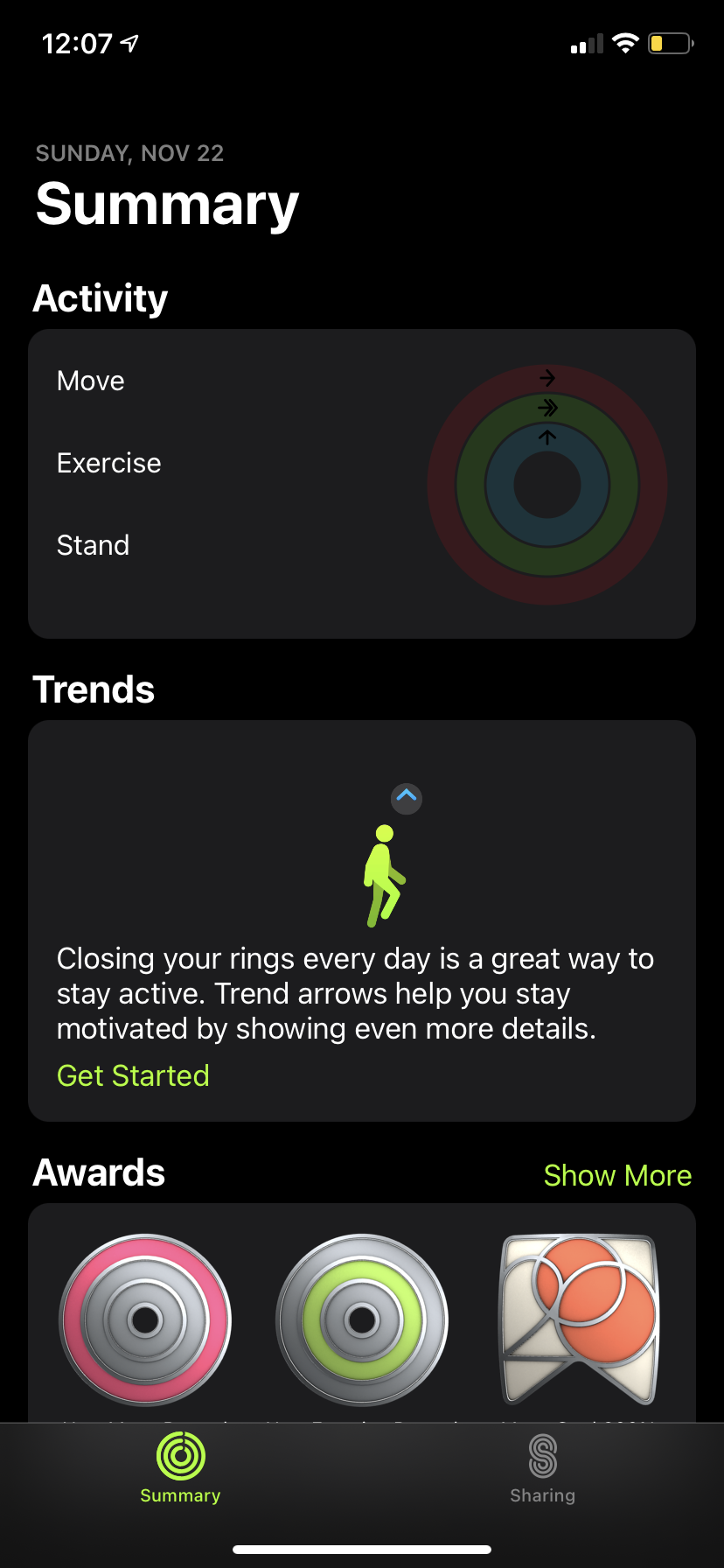Ever felt the frustration when your fitness app suddenly stops working? You’re not alone.
Imagine gearing up for a workout session, only to find that your trusty app is stuck, glitching, or refusing to open. It’s enough to throw anyone off their fitness game. But don’t worry, because there’s light at the end of this digital tunnel.
We’ll uncover the mystery behind your app’s malfunction, and more importantly, how you can get it back on track. Stay with us, as we explore simple solutions that can save your workout routine and help you regain control over your fitness journey. Ready to dive in and troubleshoot your way to success? Let’s get started!
Common App Crashes
Fitness apps help users track workouts, monitor progress, and stay motivated. But sometimes, these apps crash unexpectedly, causing frustration. Understanding why this happens can help users troubleshoot issues quickly. Let’s explore some common app crashes and their causes.
1. Outdated Software
An outdated operating system can cause app crashes. Ensure your device is running the latest software version. This helps maintain compatibility with app updates.
2. Insufficient Storage
Low storage space can lead to app malfunctions. Check your device’s storage and free up space if needed. This can improve app performance significantly.
3. Network Connectivity Issues
Apps need a stable internet connection to function properly. Weak or intermittent connections can cause crashes. Verify your network connection and try again.
4. App Bugs
Bugs in the app can lead to crashes. Developers release updates to fix these issues. Regularly update your app to the latest version for improvements.
5. Overloaded Cache
An overloaded cache can slow down or crash apps. Clear the app cache periodically to enhance performance and stability.
6. Conflicting Apps
Some apps may conflict with each other, causing crashes. Identify and uninstall any recently installed apps that might be causing issues.
7. Device Overheating
Overheating can affect app functionality. Ensure your device is cool and not exposed to extreme temperatures.
8. Permissions Not Granted
Apps require certain permissions to work correctly. Check and grant necessary permissions in your device settings.
Login Problems
Experiencing login problems with your fitness app can be frustrating. You just want to track your progress and stay motivated. But sometimes, technical issues get in the way. Let’s explore common login problems and their solutions.
Incorrect Credentials
Entering incorrect credentials is a common login issue. Ensure you are typing your email and password correctly. Check for typos and remember that passwords are case-sensitive.
Sometimes, users forget their registered email address. Review your email accounts to find the correct one. Using the wrong email won’t work.
Password Reset Issues
Can’t reset your password? This might happen if you didn’t receive the reset email. Check your spam or junk folder. Sometimes, emails land there.
If the reset link is expired, request a new one. Links expire quickly for security reasons. Try requesting a password reset again and act fast.
Another issue could be an incorrect security question answer. Double-check your answers for accuracy.
Syncing Errors
Are you frustrated by syncing errors in your fitness app? These issues can disrupt your workout routine and hinder your progress. Understanding common syncing problems can help you troubleshoot effectively and get your app back on track. In this section, we explore syncing errors related to device compatibility and Bluetooth connectivity.
Device Compatibility
Not all devices work seamlessly with every fitness app. Check if your device supports the app version. Updates can affect compatibility. Older devices might struggle with new app features. Ensure your operating system is updated. This helps maintain smooth app functions. Compatibility issues often arise from outdated software.
Bluetooth Connectivity
Bluetooth connectivity is crucial for syncing data. Make sure your Bluetooth is on and working. Sometimes, devices need a reset to reconnect. Check if your device is paired correctly. Distance can affect Bluetooth signals. Keep your device close to the fitness tracker. Interference from other devices can cause connection problems.
Syncing errors can be annoying, but understanding these factors helps. Device compatibility and Bluetooth connectivity are key areas to examine. With a few adjustments, your fitness app should sync properly.

Credit: www.youtube.com
Data Tracking Inaccuracies
Tracking your fitness progress is crucial for staying motivated and achieving your health goals. However, nothing is more frustrating than data tracking inaccuracies in your fitness app. These errors can lead to misleading statistics and undermine your hard work. Let’s dive into some common causes of these inaccuracies and how you can address them.
Gps Malfunctions
GPS issues are a frequent culprit behind inaccurate fitness data. Have you ever gone for a run only to find your app thinks you’ve run twice the distance? It’s not just you. GPS malfunctions can occur due to poor satellite signals or interference from tall buildings and dense trees.
To improve accuracy, ensure your device has a clear view of the sky. You might also try recalibrating your GPS settings. If problems persist, consider using an external GPS tracker for better results.
Sensor Calibration
Sensor calibration is another critical factor. Your fitness app depends on the accurate calibration of sensors like accelerometers and heart rate monitors. If these sensors are misaligned, your app might record incorrect steps or heart rates.
Regularly calibrate your device’s sensors by following the manufacturer’s instructions. Make sure your device is fitted correctly, especially if it’s a wearable. Have you ever worn a watch too loosely and noticed erratic heart rate readings? A snug fit can make all the difference.
Inaccuracies in your fitness data can be frustrating, but they are often fixable. By tackling GPS malfunctions and sensor calibration issues, you can ensure your fitness app provides reliable and motivating data. What changes will you make today to optimize your fitness tracking?
App Not Updating
Fitness apps are great for tracking workouts and progress. But sometimes, they stop updating. This can be frustrating for users eager to see their progress.
Outdated Software
An app may not update due to outdated software. Developers release updates to fix bugs and improve features. Regularly updating your software ensures smooth functioning. Check if your app version matches the latest update. If not, update it through the app store.
Network Connection
A poor network connection can hinder app updates. Fitness apps need internet to sync data. Ensure your device is connected to a stable network. A strong connection helps the app refresh data. If your Wi-Fi is weak, switch to mobile data. Or, restart the router to improve connectivity.
Notification Failures
Experiencing issues with your fitness app can be frustrating. Notification failures often arise due to connectivity problems or app settings. Ensure your device is connected to the internet and check notification settings within the app for seamless updates.
Notification Failures You’re all set for your morning workout, but your fitness app fails to send you the reminder. Frustrating, right? Notification failures can disrupt your routine and affect your motivation. Let’s uncover some reasons why your fitness app’s notifications might not be working.Permission Settings
One common reason for notification issues is the app’s permission settings. Have you checked if your fitness app has the necessary permissions on your device? Go to your phone’s settings and ensure the app is allowed to send notifications. Sometimes, updates or system changes can reset these permissions without you realizing it. If you’re unsure how to adjust these settings, a quick online search can provide step-by-step instructions. Taking a few moments to verify permissions can save you from missing important alerts.Background App Refresh
Another factor that can interfere with notifications is the background app refresh setting. If this feature is disabled, your app might not update its data in real time, leading to missed notifications. In your device settings, make sure background app refresh is enabled for your fitness app. This ensures it stays active and can deliver timely alerts. Think of it as keeping your app awake and ready to inform you. Would you want to miss a reminder to stay hydrated or log your workout just because the app was asleep in the background?By understanding and adjusting these settings, you can ensure your fitness app works seamlessly. How much more consistent could your workout routine become with reliable notifications? Take control of these simple settings and see the difference it makes in your daily fitness journey.
Battery Drain Issues
Experiencing issues with your fitness app? Battery drain could be the culprit. Apps running in the background consume power, causing slow performance. Disable unnecessary features to conserve energy and improve functionality.
Having a fitness app suddenly drain your phone’s battery can be frustrating. You charge your phone overnight, only to find it running low by midday because of an app meant to improve your health. This isn’t just inconvenient; it can disrupt your entire fitness routine. Here are some reasons why your fitness app might be consuming so much power.High Power Consumption
Some fitness apps, especially those with advanced features like GPS tracking and real-time updates, demand a lot of power. These features can rapidly drain your battery, especially if they’re constantly running in the background. Consider whether you need all these features active all the time. Can you switch off GPS when you’re using a treadmill? Another factor is the app’s design. Some apps aren’t optimized for power efficiency, causing unnecessary battery drain. Check user reviews on app stores for insights into whether others have experienced similar problems. If many users complain, it might be time to look for an alternative app.Background Activity
Fitness apps can continue working in the background, even when you’re not actively using them. They might be syncing data, checking for updates, or tracking your steps. While these functions are useful, they can be a hidden cause of battery drain. To manage this, explore your phone’s settings to limit background activity. Many phones allow you to restrict apps from running in the background. Ask yourself, do you really need your app to track every single step, or is it okay to sync less frequently? Think about your daily routine. Are there times when you don’t need the app running? Maybe during a work meeting or while relaxing at home. Adjusting when and how your app works can make a significant difference in battery life. By understanding these issues and taking simple actions, you can enjoy your fitness app without the constant worry of your phone dying before you finish your workout. Are you ready to take control of your battery life?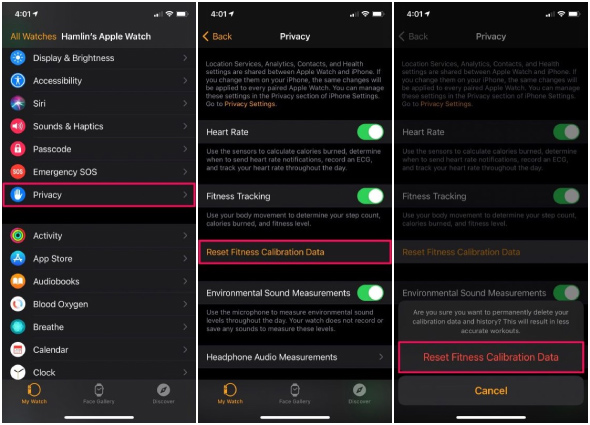
Credit: www.tuneskit.com
Payment And Subscription Errors
Having issues with your fitness app? Payment and subscription errors might be the culprit. It’s incredibly frustrating when you’re all set for a workout, but your app won’t cooperate because of payment glitches. Let’s dive into some common problems you might encounter and how you can tackle them.
Billing Information
Is your billing information up to date? Ensure you’ve entered the correct credit card details. Even a small typo can lead to a failed transaction.
Consider checking if your card has expired. An overlooked expiration date can disrupt your subscription.
Have you recently changed your billing address? This update might not have synced with your payment method. Double-check that everything aligns perfectly.
Subscription Renewal
Subscription renewal can be tricky. Often, apps auto-renew without a hitch, but sometimes issues arise.
Did you receive a renewal notification? If not, there might be a problem with your account settings or communication preferences. Check those settings to avoid surprises.
What happens if your app doesn’t auto-renew? You might need to renew manually. This process varies by app, so review the steps specific to your app.
Reflect on a time when you faced a similar issue. How did you resolve it? Sharing experiences can help others overcome their hurdles.
Encountering payment and subscription errors can be irritating, but they’re often solvable. With a little patience and attention to detail, you can get back on track without missing a beat.
Troubleshooting Tips
Experiencing issues with your fitness app? Start by checking your internet connection. Ensure your app is up to date. Restart your device to clear temporary glitches. If problems persist, reinstall the app.
If your fitness app isn’t working as it should, don’t throw in the towel just yet. Sometimes the solution is simpler than you think. With a few troubleshooting tips, you might be back on track in no time. These strategies can help you resolve common issues and get your app functioning smoothly again.Reinstalling The App
Reinstalling the app is often the quickest way to resolve unexpected glitches. Start by deleting the app from your device. Then, head over to your app store and download it again. This process can clear out any corrupted data that might be causing issues. Remember, you might need to log back into your account, so keep your credentials handy. Reinstalling an app once saved my morning workout routine when nothing else seemed to work. It refreshed the app and instantly fixed the problem, saving me from missing out on my exercise plan.Contacting Support
If reinstalling doesn’t solve the problem, reaching out to support can be your next step. Most apps have a dedicated support team ready to help you. Check the app’s website or settings for contact options. When contacting support, be clear about the issue you’re facing. Include details like your device type, operating system version, and any error messages you’ve received. Once, when my fitness app refused to sync with my smartwatch, a quick email to support provided a solution within hours. Don’t hesitate to use this resource; it’s there to help you. Have you ever contacted app support for help? What was your experience like? Sharing your story might just help someone else.Credit: discussions.apple.com
Frequently Asked Questions
Why Is My Apple Fitness App Not Working?
Ensure your device has the latest updates. Check internet connection and app permissions. Restart your device to refresh system functions.
Why Are My Fitness Rings Not Working On My Iphone?
Ensure your iPhone and Apple Watch are updated. Check Bluetooth and Wi-Fi connections. Restart both devices. Verify Fitness Tracking settings in the Health app. If issues persist, unpair and re-pair your Apple Watch. Contact Apple Support for further assistance.
Is The Apple Fitness App Down?
Check Apple’s System Status page for real-time updates. Restart the app or device if issues persist. Contact Apple Support for further assistance.
Why Is The Fitness App On Iphone Not Showing Steps?
The fitness app might not show steps if motion settings are disabled. Ensure “Fitness Tracking” is on in Privacy settings. Check app permissions and update the app for optimal performance. Restart your iPhone if needed.
Conclusion
Troubles with fitness apps are common. Quick fixes often solve most issues. Keep your app updated regularly. Check settings and internet connection. Restart your device if needed. Contact support if problems persist. Regular maintenance helps avoid disruptions. Stay patient while resolving technical glitches.
Consistent app performance enhances your fitness journey. Understanding common issues saves time. Ensure your app supports your health goals efficiently. Keep exploring solutions for better results. Happy exercising with a smoothly running app!