Unlock the full potential of your iPhone by activating its fitness app, and watch as your health goals transform from distant dreams to achievable realities. Imagine having a personal trainer right in your pocket, ready to guide you towards a healthier, more active lifestyle.
Does that sound intriguing? By learning how to activate the fitness app on your iPhone, you’re not just setting up an app; you’re opening the door to a world of personalized workouts, real-time health insights, and motivational tools that can keep you on track.
Whether you’re looking to shed a few pounds, train for a marathon, or simply move more, this app can be your new best friend. Dive into this guide to discover how easy it is to get started, and see how quickly you can start seeing results. Your future self will thank you!
Setting Up Your Iphone
Activate the Fitness app on your iPhone by ensuring your device runs iOS 14. 3 or later. Open the app, follow on-screen prompts, and sync with your Apple Watch for a seamless health tracking experience. Enjoy personalized workouts and track your fitness journey easily.
Setting up your iPhone to use a fitness app can seem daunting, but it’s easier than you think. Getting everything ready is crucial for a seamless experience. Whether you’re a seasoned athlete or just starting your fitness journey, ensuring your iPhone is properly set up will make tracking your progress straightforward and fun.Check Ios Compatibility
Before you get started, verify that your iPhone is running an iOS version that supports the fitness app you want to use. Apps frequently update, and older iOS versions might not support the latest features. Go to Settings > General > Software Update to check your iOS version. If an update is available, install it to ensure compatibility. Imagine trying to install a new app only to find your phone doesn’t support it. Avoid this frustration by ensuring compatibility upfront.Ensure Sufficient Storage
Fitness apps often require a significant amount of storage for data tracking and media. It’s like clearing out a closet before buying new clothes—you need space to accommodate new additions. Check your iPhone’s storage by going to Settings > General > iPhone Storage. Here, you can see what’s taking up space and delete unnecessary files or apps. Consider removing apps you no longer use or backing up photos to the cloud. This will free up space and ensure your fitness app runs smoothly. Have you ever tried downloading an app only to receive that pesky “storage full” message? Avoid this by proactively managing your storage. Taking these steps will set the stage for a smooth fitness app experience on your iPhone. Are you ready to start tracking your workouts and reaching your fitness goals?Downloading The Fitness App
Downloading the Fitness App on your iPhone is simple and quick. This app helps track workouts and health goals. Follow easy steps to get the app on your phone. Let’s start with accessing the App Store.
Access The App Store
Unlock your iPhone and find the App Store icon. It looks like a blue square with an A inside. Tap on it to open the App Store. This is where you find apps for your phone.
Search For Fitness App
Once in the App Store, look at the bottom of the screen. You will see a magnifying glass icon labeled ‘Search’. Tap on it to open the search bar. Type ‘Fitness App’ into the search bar. This will help you find the app you need.
After typing, hit the ‘Search’ button on your keyboard. The App Store will show a list of apps related to fitness. Find the one you want and tap on it. Look for the app with good ratings and reviews.
Once you find the app, tap ‘Get’ to download it. The app will start downloading to your phone. Wait for it to finish installing. Now, you are ready to activate your Fitness App.
Installing The Fitness App
Installing the Fitness App on your iPhone can be a straightforward process. It enhances your fitness journey by tracking your activities. This app provides insights into your daily routines, motivating you to stay active. Here is how you can install the Fitness App and start your fitness journey.
Initiate Download
Start by opening the App Store on your iPhone. Search for the Fitness App in the search bar. Locate the app from the list of results. Tap the download button next to the app name. Wait for the app to download on your device.
Verify App Installation
Once downloaded, check your home screen for the Fitness App icon. Tap the icon to open the app. Ensure the app opens without issues. Follow any on-screen instructions to complete setup. Confirm the app is ready to use.

Credit: www.youtube.com
Activating The Fitness App
Activate the Fitness App on your iPhone by opening the Health app. Look for Fitness, tap it, then follow the on-screen instructions. Ensure Bluetooth is on and your Apple Watch is connected for full functionality.
Activating the Fitness App on your iPhone is simple. This app helps track your daily activities. It ensures you stay healthy and active. Follow these steps to get started quickly.Open The Fitness App
Find the Fitness App on your iPhone. It usually comes pre-installed. Look for the app with a red heart icon. Tap it to open the app. If you can’t find it, use the search function. Swipe down on your home screen. Type “Fitness” in the search bar.Sign In With Apple Id
Once the app is open, you need to sign in. Use your Apple ID to log in. This step is crucial for syncing data. It keeps your activity information safe. If you don’t have an Apple ID, create one. Follow the on-screen instructions. After signing in, the app will guide you. It will ask for basic health details. Fill in the information accurately. This helps the app track your fitness goals.Setting Up Health Data
The Fitness App on iPhone is a fantastic tool for tracking health. To make the most of it, setting up health data is crucial. This process ensures accurate tracking of your activities and goals. With a few simple steps, you can input your personal information and connect your Apple Watch. Let’s dive into how you can set up your health data effectively.
Input Personal Information
Begin by opening the Fitness app on your iPhone. Tap the profile icon at the top right corner. This takes you to the settings page. Here, you can enter your personal information. Include your age, weight, and height. These details help personalize your fitness tracking experience. Accuracy in this data is important. It ensures that the app calculates metrics correctly.
Connect Apple Watch
Connecting your Apple Watch is a straightforward process. First, ensure your Apple Watch is paired with your iPhone. Next, open the Fitness app. Tap on the ‘Devices’ section. Here, you’ll find your Apple Watch listed. Select it and ensure it’s connected. This connection allows for seamless data syncing. Your workouts and activities will sync automatically. This integration enhances your tracking experience.
Customizing Fitness Goals
Customizing your fitness goals on the iPhone can help you stay motivated. It allows you to tailor the app to your personal needs. You can track your progress more effectively. This personalization ensures your fitness journey is unique and fulfilling. Adjusting settings to match your lifestyle makes reaching your goals easier.
Set Activity Targets
Setting activity targets is crucial. Open the Fitness app on your iPhone. Tap on the activity rings. Here, you can adjust your daily movement goals. Choose a target that challenges you. But also ensure it’s achievable. Start with a realistic step count. Increase it gradually over time. This approach helps you build consistency. It also prevents burnout.
Adjust Notifications
Notifications can keep you on track. Open the Fitness app settings. Scroll to the notifications section. Decide which alerts you want. Choose reminders for activity tracking. Or set prompts for workout sessions. Adjust the frequency to suit your schedule. This ensures you receive timely alerts. And it keeps you engaged with your goals.
Troubleshooting Common Issues
Activating a fitness app on your iPhone can be smooth. Yet, issues may arise. These issues can hinder your fitness journey. Don’t worry, though. Simple steps can solve these problems.
Below are common issues and solutions. Let’s ensure your fitness app works seamlessly.
App Not Opening
Sometimes, the fitness app might not open. This can be frustrating. First, check your internet connection. A weak signal can cause problems. Then, restart your iPhone. This can clear temporary glitches.
Ensure the app is updated. Outdated versions might not work well. Go to the App Store. Check for any available updates. If the issue persists, reinstall the app.
Press and hold the app icon. Tap ‘Delete App’. Then, download it again from the App Store. This often resolves the problem.
Syncing Problems
Syncing issues can disrupt your progress tracking. First, check Bluetooth settings. Make sure Bluetooth is on. This is crucial for syncing devices.
Open ‘Settings’. Tap ‘Bluetooth’. Ensure your devices are connected. Next, check the app’s permissions. It should have access to health data.
Go to ‘Settings’. Select ‘Privacy’. Then, tap ‘Health’. Ensure the fitness app is enabled. If syncing is still an issue, restart both devices.
Restarting can resolve many syncing problems. Lastly, check for app updates. Updated apps often fix bugs and enhance syncing.
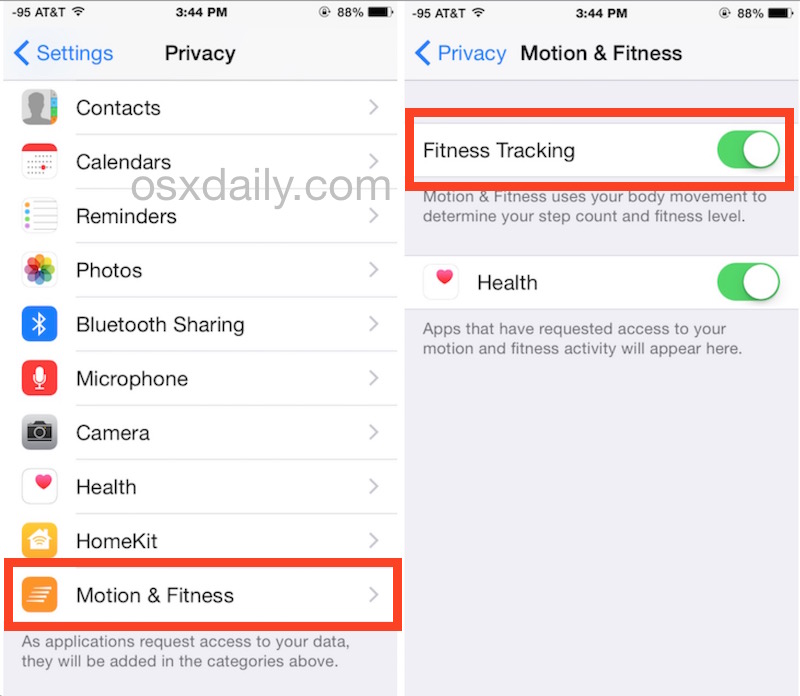
Credit: osxdaily.com
Tips For Maximizing App Usage
After activating the fitness app on your iPhone, you want to make the most of it. This section offers helpful tips to maximize app usage. Following these simple steps will enhance your fitness journey.
Explore Features
Start by exploring all the features your fitness app offers. Check the activity tracker, heart rate monitor, and calorie counter. Each feature provides valuable insights into your health. Familiarize yourself with the app’s interface. Adjust settings to match your personal fitness goals. Use tutorials or guides if available. Understanding app features ensures you get the best user experience.
Join Fitness Challenges
Participate in fitness challenges to stay motivated. Many apps offer group challenges to help you connect with other users. These challenges provide a fun way to reach your fitness goals. You can track your progress and compete with friends. Find challenges that suit your fitness level. Joining challenges boosts motivation and accountability.

Credit: www.reddit.com
Frequently Asked Questions
Why Isn’t My Fitness Showing On My Iphone?
Ensure your iPhone’s Fitness Tracking is enabled in Settings > Privacy > Motion & Fitness. Check Bluetooth and Wi-Fi connections. Update your iOS and the Fitness app. Restart your device to resolve temporary glitches.
How To Activate Health Fitness App On Iphone?
Open the Health app on your iPhone. Tap “Browse” and select “Fitness. ” Enable the desired options to activate.
How Do I Activate Apple Fitness+?
Open the Fitness app on your iPhone, iPad, or Apple TV. Select Fitness+. Tap “Subscribe” and follow the prompts. Ensure you have an eligible device, iOS 14. 3 or later, and a valid payment method. Access workouts using your Apple Watch for tracking.
Enjoy personalized fitness sessions!
How Do I Start Fitness On My Iphone?
Open the Fitness app on your iPhone. Tap “Continue” and follow the setup instructions. Enable permissions when prompted.
Conclusion
Activating the fitness app on your iPhone is simple. Follow the steps carefully. Ensure your iPhone is updated. Open the app and explore features. Set your goals and start tracking. Regular use helps improve your fitness journey. The app offers various insights and tips.
Boost motivation by monitoring progress. Share achievements with friends and family. Enjoy a healthier lifestyle with daily activity tracking. Remember, consistency is key. Engage with the app regularly for best results. Stay committed and watch your fitness improve. Your iPhone is a great tool for fitness tracking.




